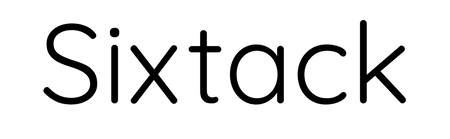Review unit is provided by UGEE
The UGEE S1060 is an affordable medium-sized pen tablet released by UGEE in mid 2021. This drawing tablet is available in two sizes, either 10 x 6.27 inch or 6.3 by 4 inch. There's the wireless and wired model. The one I'm reviewing is the 10 x 6.27 inch wired model, S1060. The other model names are S1060W, S640 and S640W. Full specifications are listed below.
The price at the time of this review from Lazada Singapore is S$66 (US$49) for the wired model and S$86 (US$65) for the wireless model. Prices may vary depending on where and who you buy from, and whether there's any promotion.
The drawing tablet supports tilt and 8,192 levels of pressure sensitivity

The items included in the box are:
- Tablet
- Pen
- 12 replacement nibs
- Nib remover
- USB-C to USB-A cable
- USB-A to USB-C adapter
- USB-A to microUSB adapter
- Quick start guide and warranty info

If you're using a computer with USB-C ports and no USB-A ports, you can use the USB-C to USB-A adapter. The microUSB adapter is for connecting to (older) Android devices.
While this tablet supports Android (ver 6 or newer), I don't recommend buying this for the primary purpose of using Android because there is no Android driver, so you won't be able to customise the physical shortcut buttons and pressure sensitivity.

The pen included feels plasticky but solid enough. The body has a matte textured and is reasonably comfortable to hold. This pen is not powered by battery so no charging is needed.

There are two customisable side buttons on the pen. The pen nib has slight movement when drawing.

The tablet has 12 physical customisable shortcut buttons.

There's a pen holder in the form of a sleeve at the top right. If you hold the pen there, the L-shape USB-C cable will have to point left.

It's quite a thin tablet.

On the back are two long pieces of rubber for grip on the table.

The matte drawing surface has more texture compared to other pen tablets I've reviewed. The tactile drawing experience is nice but this may wear down the pen nib faster. Thankfully...

12 replacement nibs are provided.
Driver
The drivers I've tested are Windows driver ver 3.1.4.210428 (27 May 2021) and Mac driver ver 3.1.3_210705 (8 Jul 2021).


Shortcut sets can be created. For example, you can create a set of shortcuts for Photoshop, another for Illustrator or for any other apps you use.
If you use dual displays, you can set one button to Switch Display. There's also Precision Mode that moves the cursor slower for drawing more precisely.

Functionality for Windows and Mac drivers is almost similar, except the Windows driver has the Windows Ink function which you may have to toggle on or off for troubleshooting if pressure sensitivity is not working properly.
Drawing performance
I've tested the tablet on Windows and MacOS with various drawing apps, namely Adobe Photoshop and Illustrator, Affinity Photo and Designer, Krita, Medibang Paint Pro and Clip Studio Paint.
Pressure and tilt sensitivity work well on MacOS.
On Windows, pressure and tilt with several drawings apps do not work by default. Windows users may have to do some trouble shooting before they can get pressure and tilt to work properly. This usually involves adjusting the settings for Windows Ink and/or Wintab. I had to do that for Krita and Clip Studio Paint.

Unfortunately, I wasn't able to get pressure to work with Photoshop CC and Illustrator CC on Windows. Even the old trick of installing Wacom driver in addition to the UGEE driver did not work. There's no such problem with Photoshop and Illustrator on MacOS.

Pressure works well with Affinity Photo and Designer.

Tilt sensitivity works with Krita (Win)

This is Medibang Paint Pro (Win). When pressure works, it works well.
The pen has minimal initial activation force. You can draw thin lines easily even when a thick brush is selected. Lines can taper nicely. The thin to thick transition is smooth. Curves turn smoothly.
One problem that Medibang Paint (Win) has is you can't tap on the tablet to draw dots. You have to draw and drag slightly. There's no such issues with drawing dots with other apps.

It has been a long time since I've used a pen tablet to draw. Drawing on a non-screen tablet will take time to get used to, especially to train your hand-eye coordination.

Here's a simple sketch I drew with Clip Studio Paint (Mac).
I was able to get the lines to come out exactly the way I want. While drawing, I did not think about the tablet at all, and that's a good thing.
Conclusion
The UGEE S1060 is an affordable tablet with decent build quality. The pen is sensitive and drawing performance is good as long as you don't use Adobe Photoshop or Illustrator on Windows, you should be fine with the tablet. The other drawing apps on Windows that worked fine for me are Krita, Medibang Paint, Affinity Photo and Designer. I didn't have any problems when drawing with MacOS. That's great.
Pros and cons
+ Affordable
+ Decent build quality
+ Good drawing performance (but see below)
+ Sensitive pen
+ Battery-less pen
+ 12 replacement nibs included
+ Wireless option available, at extra cost
- Pressure doesn't work by default with some drawing apps on Windows (fixable)
- Pressure doesn't work with Adobe Photoshop and Illustrator on Windows
- Pen feels plasticky
Availability
You can find the UGEE S1060 and other tablets at Lazada Singapore and Amazon.com