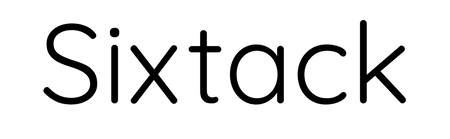The Camera
Obviously, your number one concern when taking photos or videos anywhere will be the camera that you use. There are hundreds of choices on the market. Yet oddly enough, my number one choice for my camera when traveling solo is my cell phone – specifically, my iPhone Xs. Prior to that, I was using an iPhone 7+. My hands have very little fine motor control and I can’t raise my arms very high or lift up anything heavy. As such, using an iPhone for my photos is physically the easiest solution for me.
I do own a mirrorless digital camera – specifically, a Canon EOS M50. I use it exclusively for high-end video for paying clients particularly because it has a shallow depth of field setting that gives that beautiful and professional looking background blur. I can’t do that with a cell phone camera. It’s bulkier, heavier, and requires a bigger and more sturdy tripod. Therefore, I very rarely travel with it. However, I do use it for selfie videos, like the one in this post.
CLICK HERE for more information about the Canon EOS M50, including photos and how to purchase through Amazon.
When choosing a camera for solo travel, especially solo wheelchair travel, the lighter and smaller your choice, the better, in my opinion. Sometimes really good photographic moments are fleeting, and you need something that you can take out and set up quickly. For me, this is my cell phone. A cell phone on a tripod also tends to be less conspicuous than a larger DSLR camera, and although I’m always afraid of somebody running up and stealing it, it’s easier to hide the tripod with my phone in a corner while taking a photo.
The Tripod with a Remote Shutter
This is the key to everything when taking remote photos while traveling alone. You need a good travel tripod, specifically with a Bluetooth remote shutter. This means that it comes with a small detachable clicker that when pressed, will activate the shutter on your cell phone or camera. We’ll get to that in a minute.
I have two different travel tripods that I use for different conditions. Both are made by Eocean, and I purchased these and research them on my own. I’m recommending them because I use them myself and not because anyone gave them to me or ask me to promote them, just to be clear. Eocean offers different styles and sizes to fit your needs.
The smaller model I have extends to 45 inches. It folds up to roughly the size of a hotdog when you remove the cell phone holder, which is great for taking up very little space in my backpack. The tripod portion is three folding legs at the very bottom of the stand. The tripod telescopes, so it can easily be used as a more traditional selfie stick as well. I like this because it lets me use it as a monopod when I want to take photos from higher up, like over a crowd or a higher railing.
CLICK HERE for more information about the Eocean 45″ Selfie Stick Tripod, including photos and how to purchase through Amazon.
The larger model I have extends to 54 inches, and is about a foot long with the cell phone attachment removed. It’s considerably more sturdy and will hold a DSLR camera. The three legs are much longer and slide down, so this is the model I use when it’s windy. The smaller model is much less stable, especially in anything stronger than a light breeze. However, it’s a little more complicated to use, and you have to get the hang of it to twist the stand sections in the right way to lock it in place.
CLICK HERE for more information about the Eocean 54″ Selfie Stick Tripod, including photos and how to purchase through Amazon.
The Bluetooth remote shutter is identical for both of these models (Yunteng brand). It’s about the size of two postage stamps placed side-by-side, and has a convenient storage compartment at the bottom of each tripod. It has an on/off switch on the side, and the shutter button in the middle. It has a battery and can be charged with a standard mini-USB cable (included). The instructions for pairing the shutter with your cell phone or camera are pretty straightforward.
Setting Up the Shot
For people not accustomed to posing for photos, or being in them at all, this can be the most challenging part of this process. I have many remote selfie photos of me in front of murals or graffiti art, so I will use that as an example.
I originally wanted this photo in black and white, but I blended in too much that way.
When looking at a scene you want to be in, first you need to frame the shot. That means you first need to take a look at what the photo would look like through your cell phone or camera viewfinder. Then you need to decide where in that image you want to appear. Do you want to be closer up so you can see your face? Do you want all of your body and your wheelchair in the photo? Or do you want to be farther away to focus more on what’s around you? Do you want to look directly at the camera, off into the distance, or face away from the camera altogether for a more pensive or dreamy image?
I used the tile grooves on the ground to help me get centered.
Once you decide where in the frame you want to be, take a look at things around you for place markers. For instance, I like to use grooves or markings on sidewalks or tile so I know where to position my chair so that I’m centered in the photo. For a mural or graffiti wall, I take a look at the image and decide where I would be most visible among all the colors and shapes. For a city street, I find a spot where I won’t have a light pole coming out of my head or be competing with some other feature for attention.
This shot took some work to get me in the frame while not blocking the Basilica.Setting Up Your Gear
Once you have the shot framed with your camera in hand, then you want to set up your tripod so that your cell phone or camera is placed in that exact spot, or as close to it as possible. This isn’t always as easy as it sounds. Sometimes the ground is perfectly flat and level, which makes life simple. More often than not, you’re dealing with grass, inclines, wind, cobblestones, or other situations that require some maneuvering, finagling, and creativity to get your tripod set up in the perfect spot. I have found that in areas like this, my larger tripod with the wider legs works best for accommodating uneven ground.
While you’re setting up your tripod, make sure your phone or camera are secure in the holder. The last thing you need is for it to slip off in the middle of taking a shot. Also, I highly recommend making sure your cell phone is in a good protective case in case the wind knocks over your tripod. I use an OtterBox case (again, not sponsored, I bought myself), and it has protected my phone on many occasions after my smaller tripod has tipped over in a stiff wind.
After you remove the Bluetooth shutter from your tripod, turn it on and make sure that it’s not blinking. If it’s blinking, that means that it’s not paired with your phone. The last thing you want to do is get in the perfect spot with everything set up just right just to discover that your shutter isn’t going to work because the Bluetooth isn’t paired.
Taking the Photo (a.k.a. shoot, rinse, repeat)
If only getting a good selfie photo were as easy as pushing that little remote shutter button once. For every photo of me at a travel destination that you see on my blog or on my Instagram feed, there were at least 15 or 20 photos that were not as good that got thrown in the digital trash. I change positions in my chair. I look in different directions. I fix my hair. Sometimes there is a delay between pushing the shutter button and when the camera actually takes the photo, so sometimes somebody’s arm or hand or body might be in the shot. My eyes might be closed.
I originally intended for this to be a more serious photo. After 22 fails, I went for silly!
Patience, patience, and even more patience is necessary if you’re like me and don’t want other people in your photos. Sometimes I get up as early as 5 AM to avoid crowds and get photos of iconic places with no people around. Sometimes that’s impossible, and I have to wait for just the right break in the crowd to click the shutter. I’ve been known to wait for up to 15 to 20 minutes in the same spot just to get that perfect shot. This isn’t for everyone, but remember that this is my job.
Getting this shot in Shanghai took 20 minutes because of all the people wandering into frame.
The vision of the image you had in your head doesn’t always work out the same way in reality. If you’re totally happy with the framing, change your position in the space. Try shots with you both closer and farther away. Directly facing the camera, at an angle, to the side, facing away. Trial and error and lots of practice will help you know what you like and help you set up future shots even more quickly.
Cleaning Up
By this, I don’t mean picking up your gear and moving along. No photographer worth their salt leaves a good photo completely untouched. There are tons of great tutorials on YouTube for how to edit photos, so I won’t go into any in-depth tips here. I will say that I personally use the Adobe Photoshop Express app (again, not sponsored, I pay for it) on my phone for quick edits.
I will offer some basic suggestions on how to improve your remote selfie photos. First, make sure the horizon is level. It always makes me uncomfortable to look at a photo that is tilted, even a little bit. Many photo editing apps will do this for you automatically if they can detect horizon line.
Take a look at the lighting in your photo. You can adjust the exposure to make it a little more bright. Then play with the color. If it’s a cloudy day, you can punch up the vibrance and the color saturation. If the photo was taken indoors with yellowish lighting, you can change the color cast towards the purple end of the spectrum to make it more neutral in tone. If it’s a little hazy, you can sharpen it up by increasing the clarity. PS Express offers some really great presets to do this work for you.
My absolute favorite editing “trick” is the vignette. Adding this subtly darkens the edges around your photo to bring whatever is in the center into brighter focus. If you are in the middle of the photo, it will automatically tell the viewer that you are the subject of the photo and not anything around you. I particularly love this trick with cloudy skies because it adds an element of drama.
The vignette feature here adds more drama to the clouds and more “oomph” to the lights.
To see this whole process in action, check out my video below!
The post How to Take Remote Selfie Photos When Traveling Solo (in a Wheelchair) appeared first on Spin the Globe.
#TravelTips